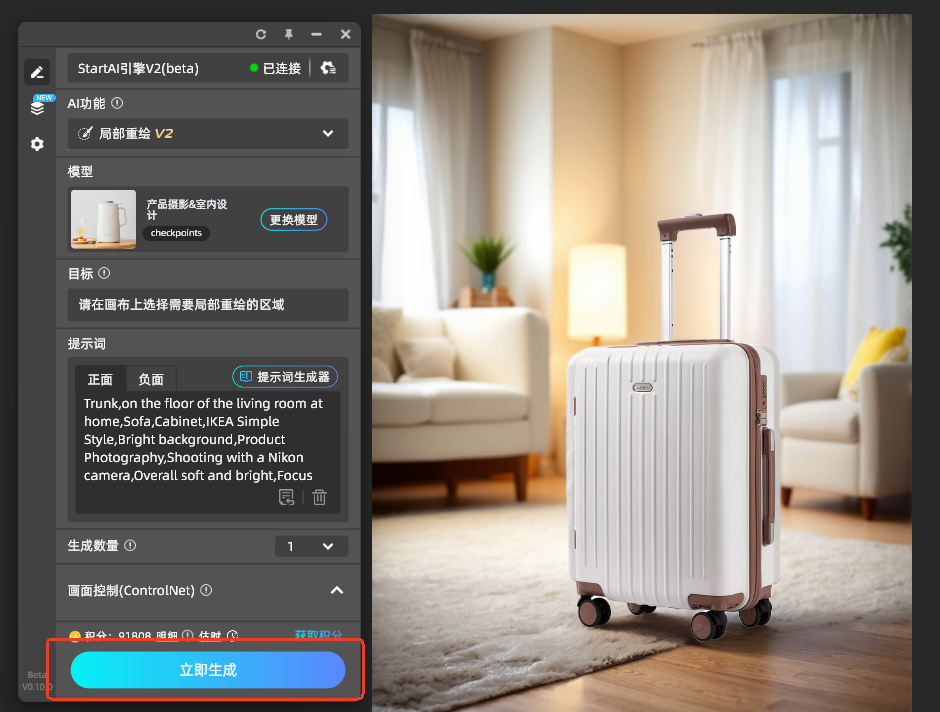💡你想让电商产品图从平平无奇到吸睛无数吗?你还在手动抠图、手动拍摄电商产品背景吗?今天给大家带来行李箱产品换背景案例实操教学,AI一键换背景技术,效率飙升,轻松营造适配场景,赶紧来学!
视频链接:【1分钟搞定】如何用AI“拍摄”高级感电商主图丨从白底图到场景图,手把手教学,附工具推荐!_哔哩哔哩_bilibili
一、成果预览
(一)原图

(二)效果图


二、教程步骤
(一)导入产品
先将所需的产品图导入PS中

(二)背景移除
使用StartAI的背景移除功能,将产品图的白底移除,留下需要的部分
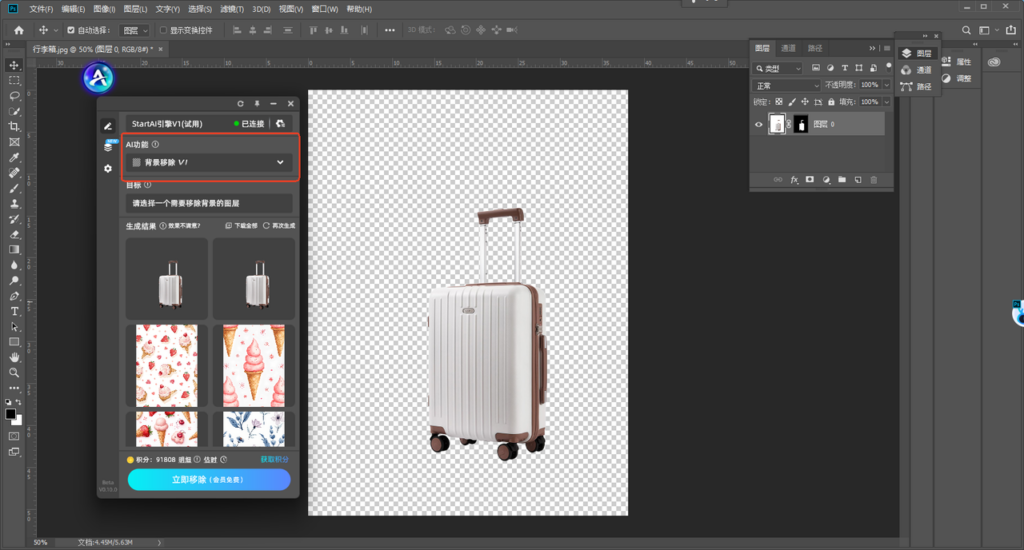
(三)选择背景区域
1.按住ctrl键点击图层蒙版
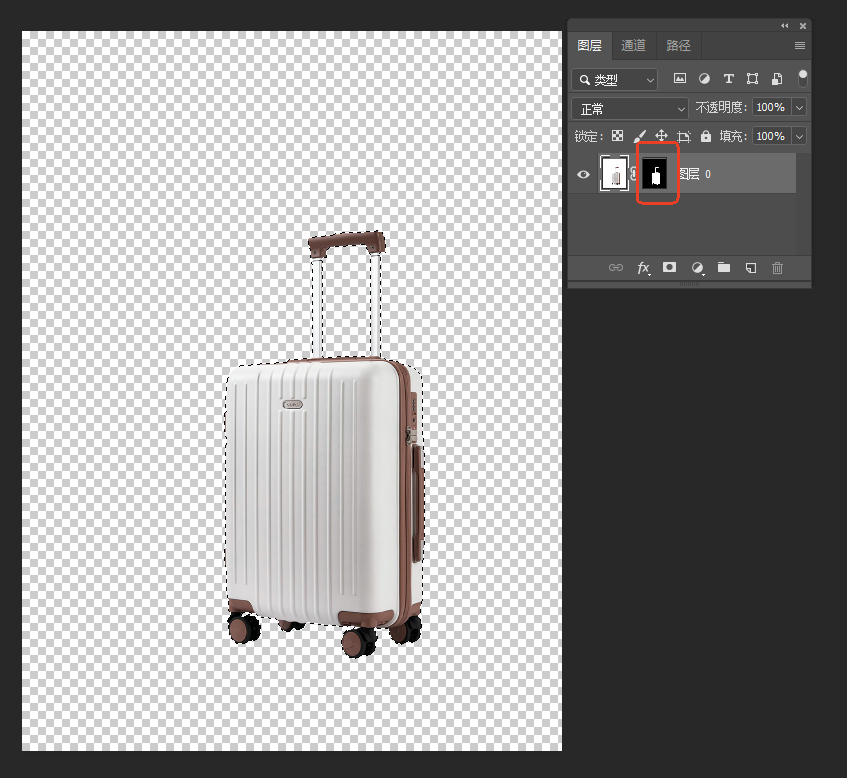
2.鼠标右键点击【选择反向】 这样就能框选住除了行李箱以外的背景部分啦
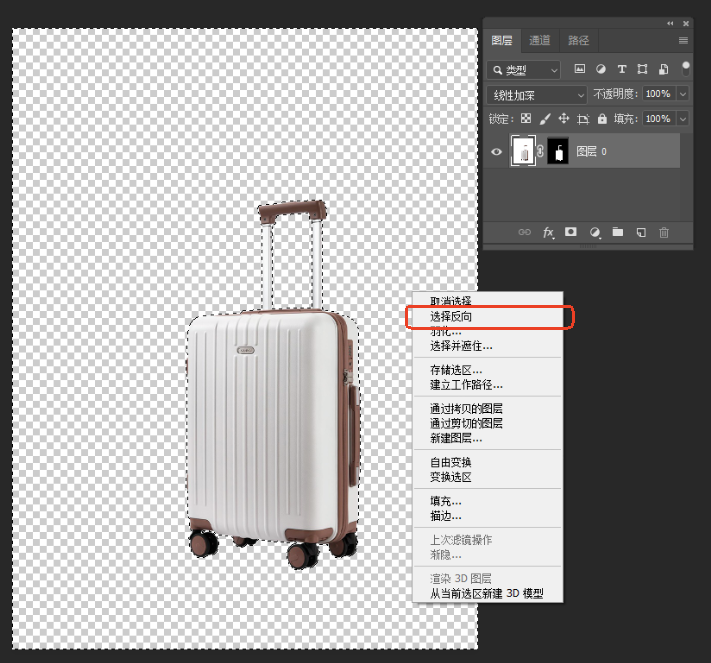
(四)选择功能与模型
1.【AI功能】
选择局部重绘
2.【模型】
选择产品摄影&室内设计
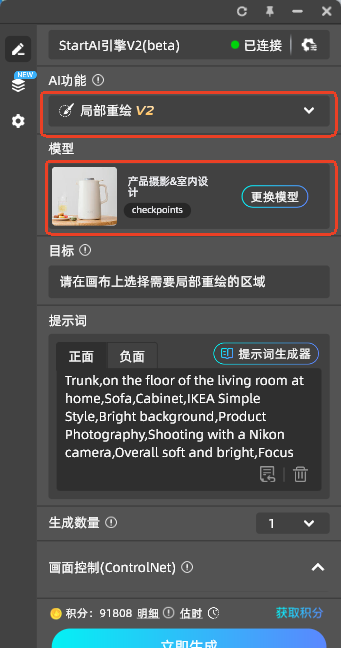
(五)调整参数
1.【画面控制】
在【本地上传】中将产品原图上传并按照图示调整画面参数
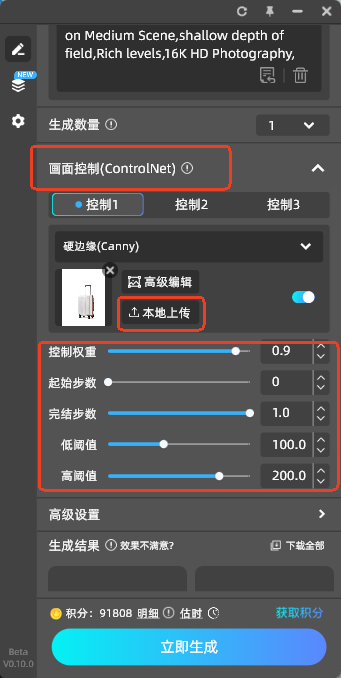
2.【高级设置】
点击高级设置,按照下图调整参数
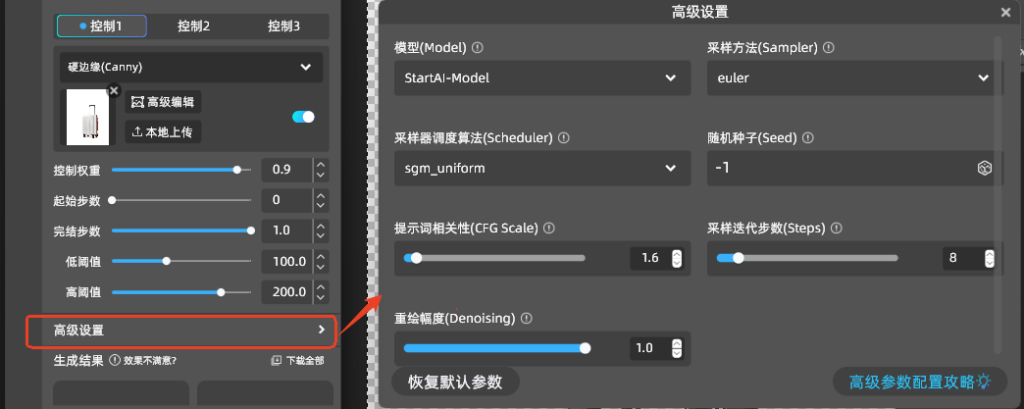
(六)输入提示词
1.【提示词】
英文:Trunk,on the floor of the living room at home,Sofa,Cabinet,IKEA Simple Style,Bright background,Product Photography,Shooting with a Nikon camera,Overall soft and bright,Focus on Medium Scene,shallow depth of field,Rich levels,16K HD Photography,
中文:行李箱,放在家里客厅的地板上,沙发,柜子,宜家简约风格,背景明亮,产品摄影,使用尼康相机拍摄,整体柔和明亮,重点突出中景浅景深,层次丰富,16k高清摄影
💡只需输入英文提示词即可💡
2.【生成数量】
选择想要生成的数量
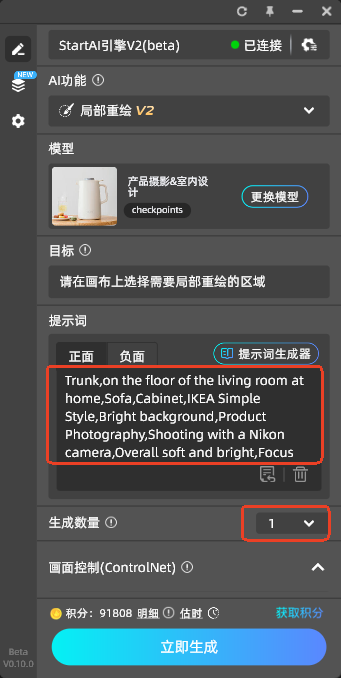
(七)成功生成
完成以上步骤后,点击【立即生成】就可以获取想要的产品图啦