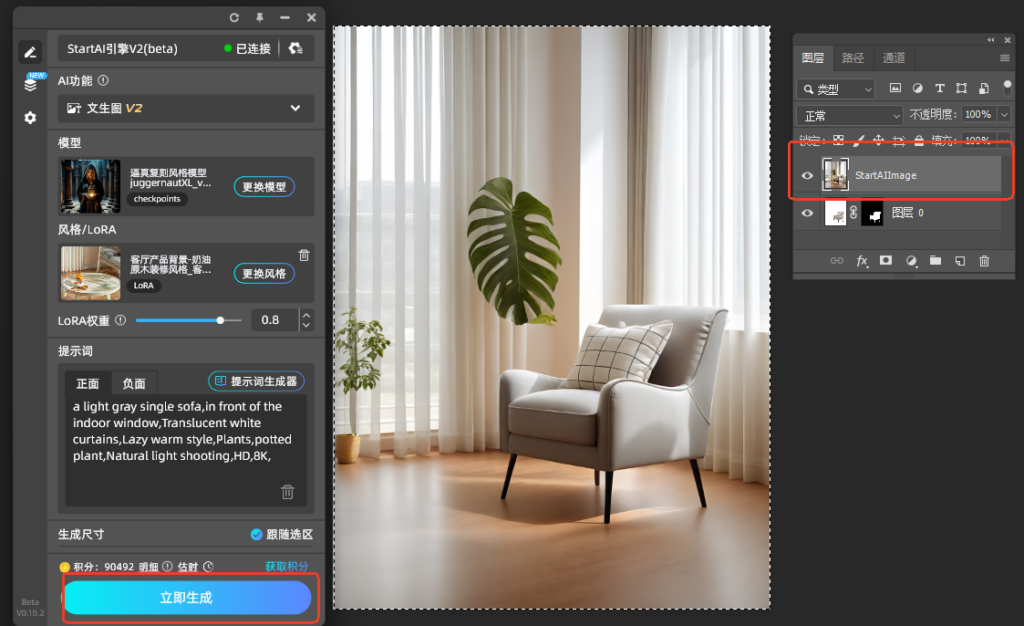💡你想让电商产品图从平平无奇到吸睛无数吗?你还在手动抠图、手动拍摄电商产品背景吗?今天给大家带来单人沙发换背景案例实操教学,AI一键换背景技术,效率飙升,轻松营造适配场景,赶紧来学!
视频链接:【PSAI插件】StartAI一键抠图加换背景!1秒生成高级感电商图!_哔哩哔哩_bilibili
一、成果预览
(一)原图

(二)效果图


二、教程步骤
(一)导入产品
先将所需的产品图导入PS中
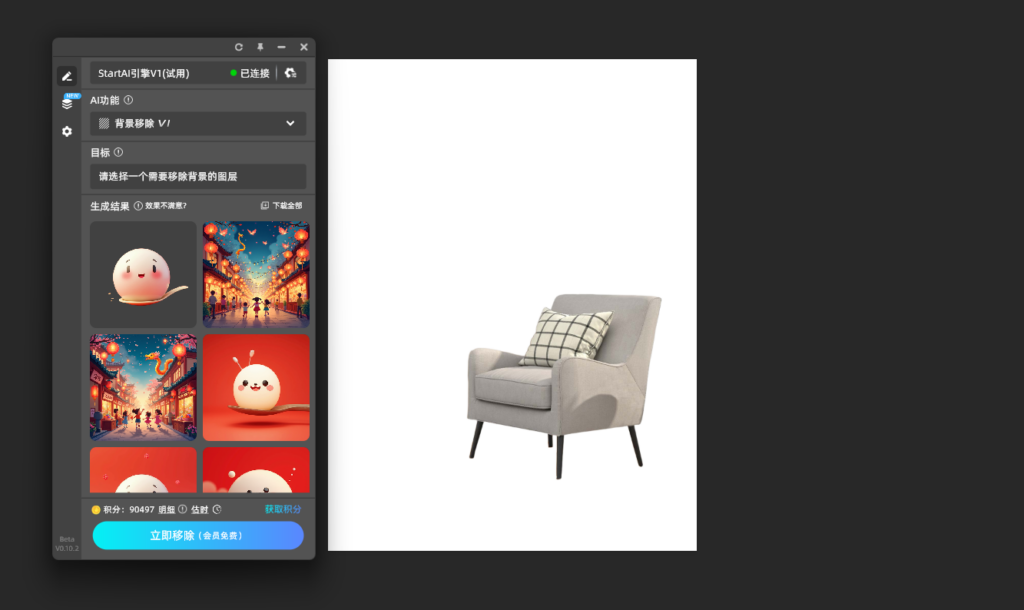
(二)背景移除
使用StartAI的背景移除功能,将产品图的白底移除,留下需要的部分
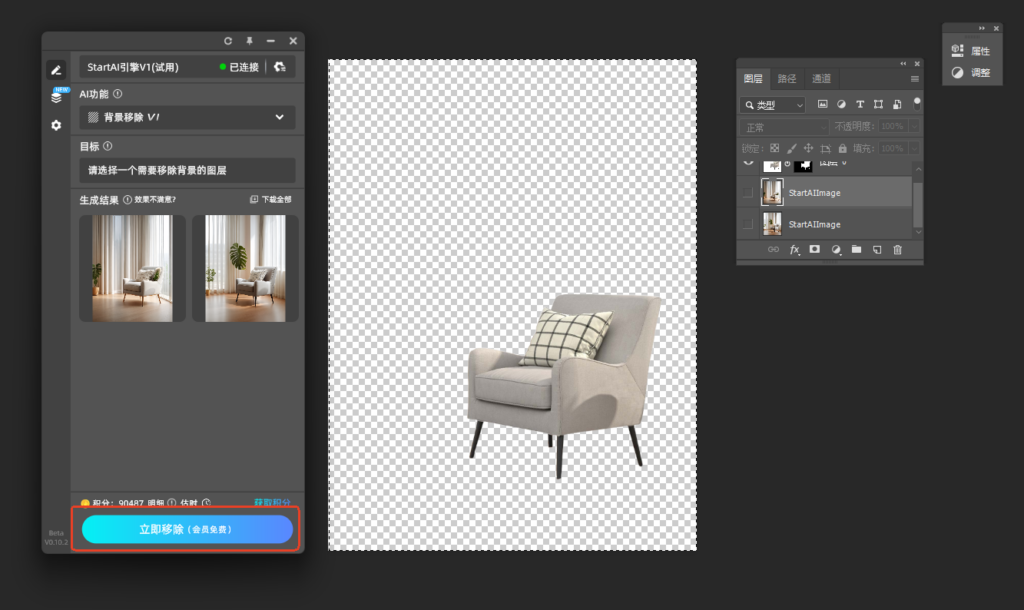
(三)选择功能与模型
1.【AI功能】
选择文生图
2.【模型】
选择逼真复刻风格模型
3.【风格/LoRA】
选择客厅产品背景
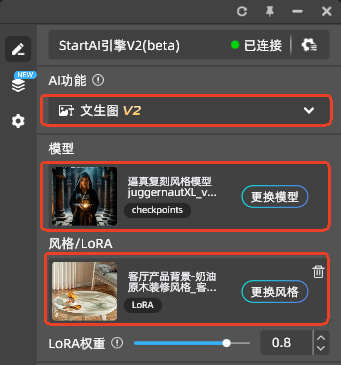
(四)调整参数
1.【画面控制】
在【获取选区】中将抠好的产品图整个框选上传并按照图示调整画面参数
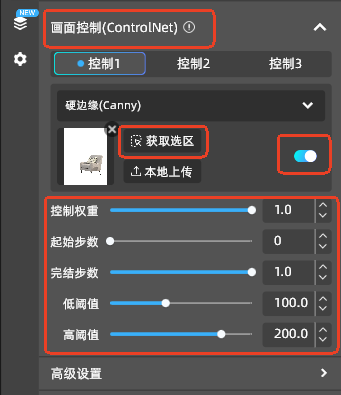
2.【高级设置】
点击高级设置,按照下图调整参数
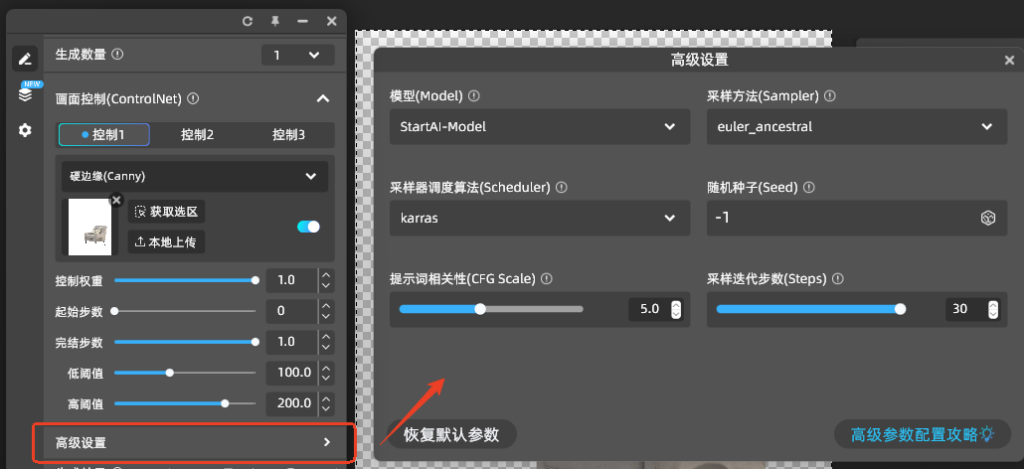
(五)输入提示词
1.【提示词】
一张浅灰色的单人沙发,放在室内的窗前,半透明的白色窗帘,慵懒温暖的风格,植物,盆栽,自然光拍摄,高清,8K
a light gray single sofa,in front of the indoor window,Translucent white curtains,Lazy warm style,Plants,potted plant,Natural light shooting,HD,8K,
💡如果输入中文提示词会自动翻译为英语💡
2.【生成数量】
选择想要生成的数量
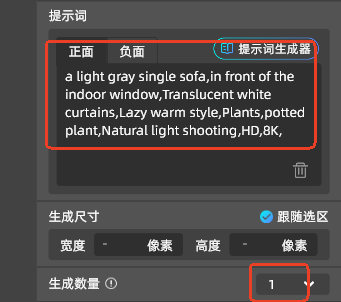
(六)成功生成
完成以上步骤后,点击【立即生成】就可以获取想要的产品图啦
💡记得将原产品图的图层调至最上方哦~💡